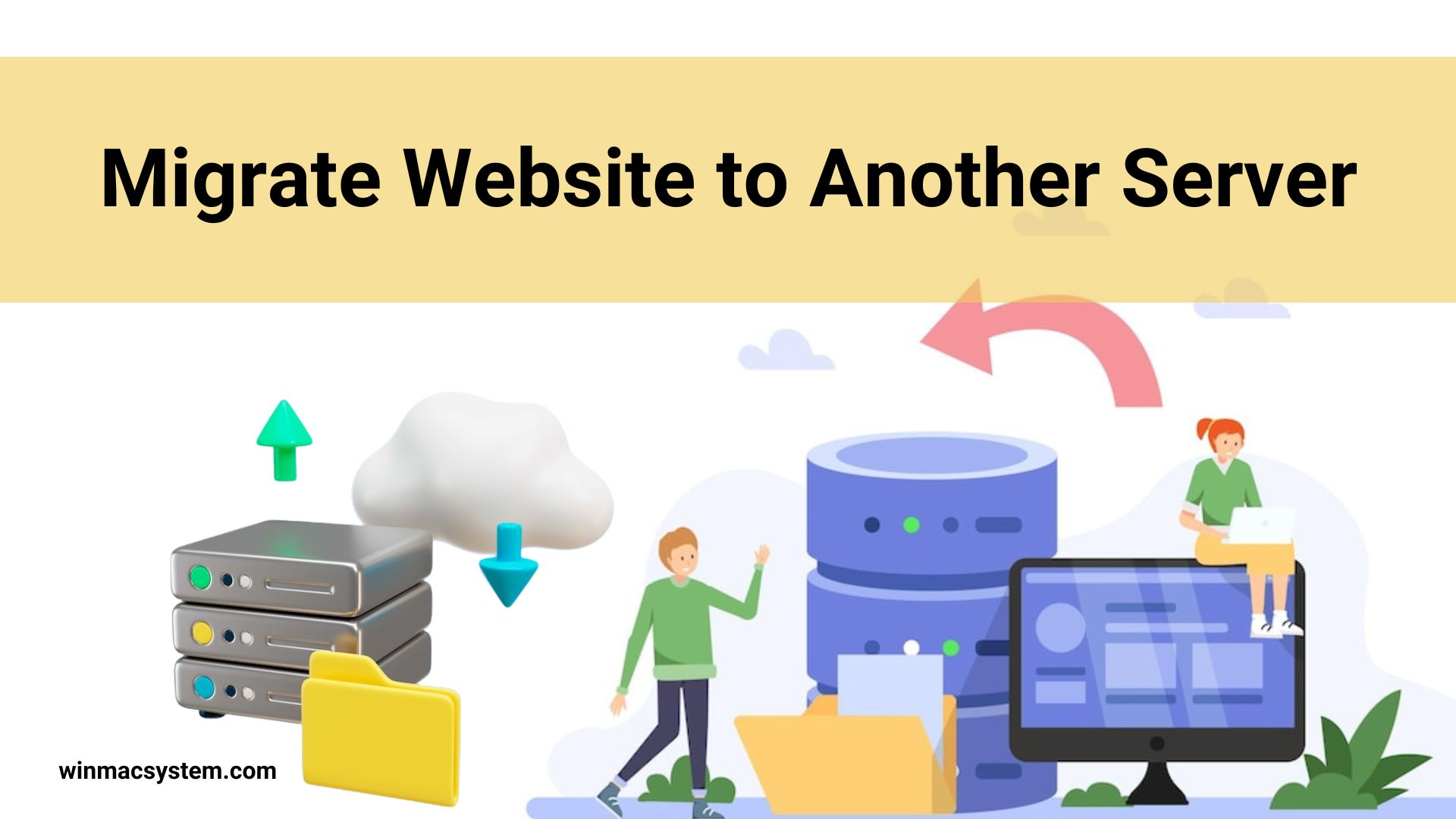Migrating your website to another server may seem like a daunting task, but it doesn’t have to be. With a little bit of planning and some technical expertise, you can make the switch with minimal downtime and disruption. Here’s a step-by-step guide on how to migrate your website to another server.
Backup your current site
This is arguably the most important step in the process. You’ll need to backup both the files and databases associated with your website. Depending on your hosting environment, you may be able to generate a full site backup from your control panel. If not, you’ll need to backup your files manually and export your database using a tool like phpMyAdmin. Be sure to store your backups in a safe place; you’ll need them later during the restore process.
Update your DNS records
Once you have your backups, you’re ready to begin updating your DNS records. Depending on where your DNS is hosted, you’ll need to login to your account and update the A record for your domain name. The new A record should point to the IP address of your new server. It can take up to 48 hours for DNS changes to propagate, so don’t worry if you can’t access your site immediately after making the change.
Transfer your backups to the new server
Now that your DNS has been updated, it’s time to transfer your backups to the new server. If you’re moving everything to a new host, you’ll need to create a new account and then upload both your file and database backups. If you’re moving just selected files or databases (for example, if you’re migrating from one VPS provider to another), then you can simply upload the desired backups into the appropriate directories on the new server.
Restore your backups on the new server
Once everything has been transferred over, it’s time to begin restoring your backups on the new server. If you’re moving everything to a brand new host, then this process will involve creating a new database and user on the new server before importing your database backup using phpMyAdmin or a similar tool. For partial transfers, simply overwrite any existing files on the new server with those from your file backup or import only those databases that you’re moving using phpMyAdmin or a similar tool). 5) Test, test, test! Once everything has been restored on the new server, it’s time for some quality assurance testing. Thoroughly test all functionality on your site before making it live for everyone else to see; this will help ensure there are no hiccups once everyone starts trying to access your site from its new home.
Update DNS records again (optional)
Updating DNS records is an optional step, but if you’re happy with how everything is working on the new server, then it’s definitely worth doing in order reduce any confusion down the road (for example, if someone tries accessing your site from its old IP address). To do this, simply login to wherever your DNS is hosted and update the A record for your domain name once again—this time pointing it back at the old IP address. After making this change, visitors will be automatically redirected from the old IP address/server to the new one—seamlessly and without any downtime!
Enjoy! That’s it—you’re done!
Your website has now been migrated over successfully and without any down time thanks largely in part due planning ahead and following these simple steps! Sit back and enjoy watching as traffic flows in from its new home .
Migrating websites may seem complicated but by following these seven easy steps, anyone can do it! Just remember backed up files are crucial as well as updating DNS records—twice if necessary! And finally testing functionality is key before fully committing so users have seamless experience with no down time! Follow these steps next time website migration is needed!